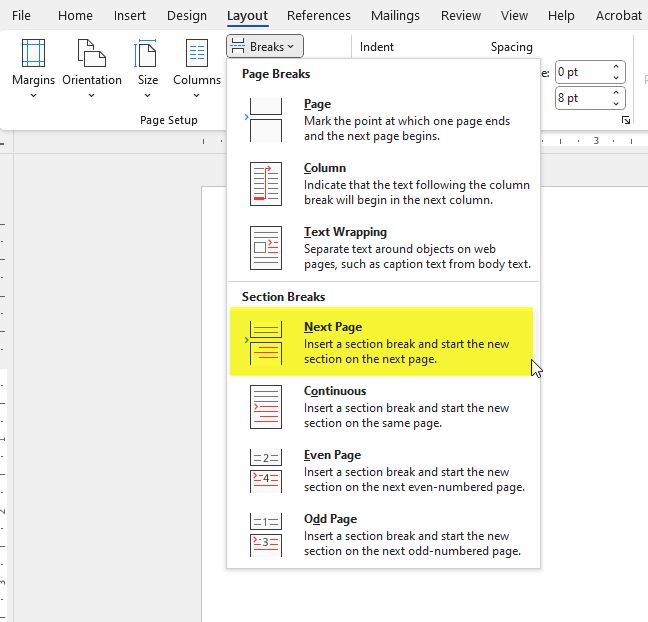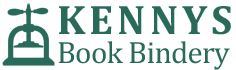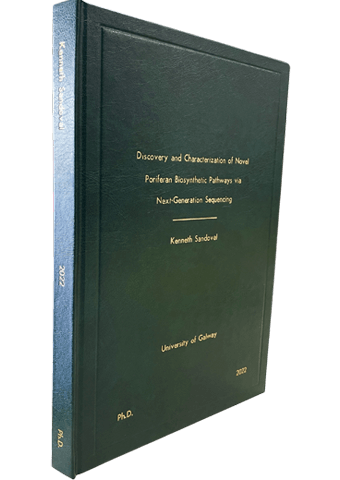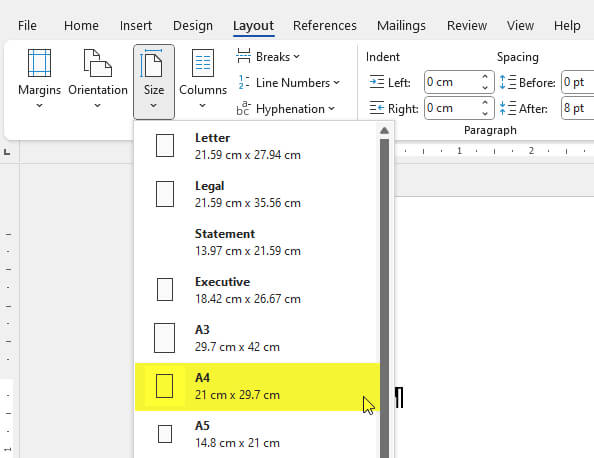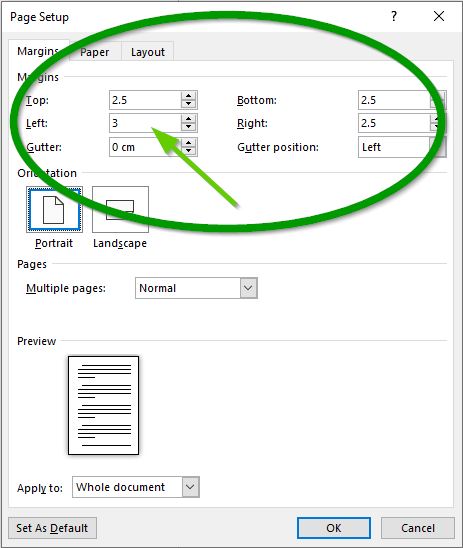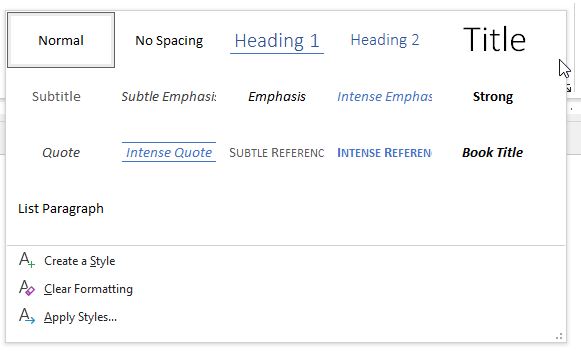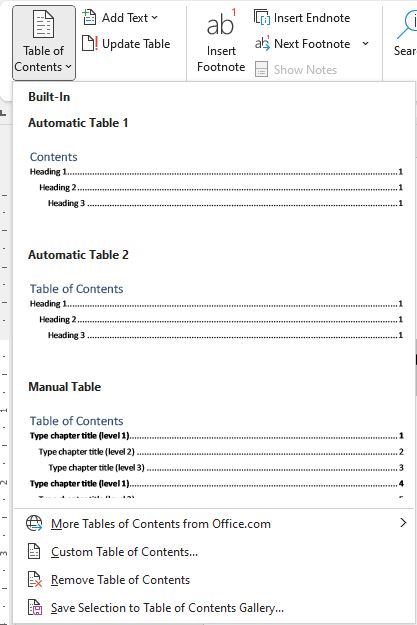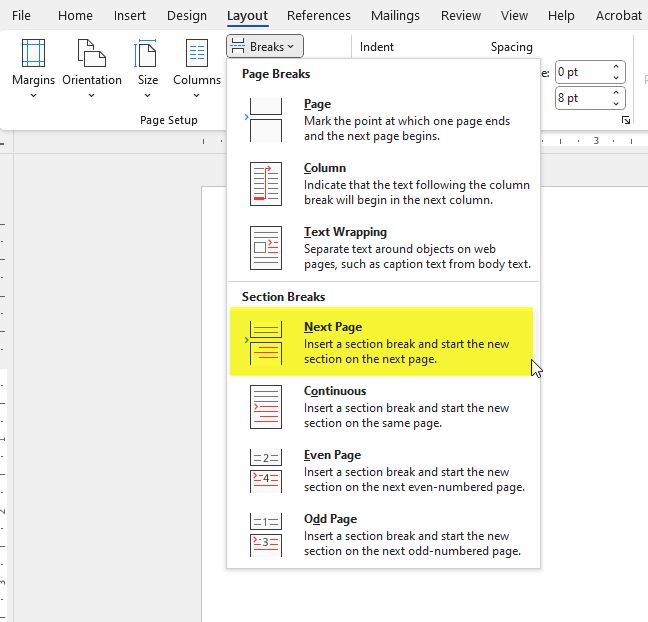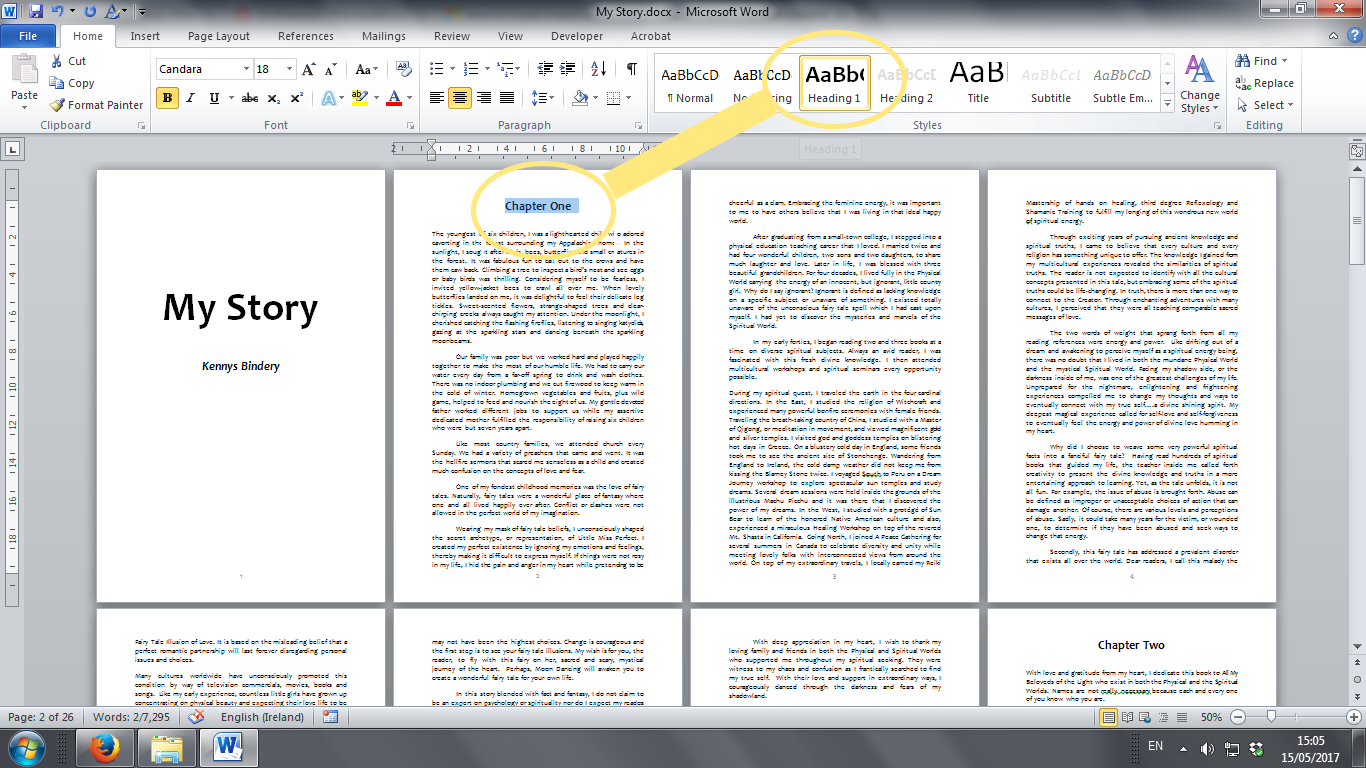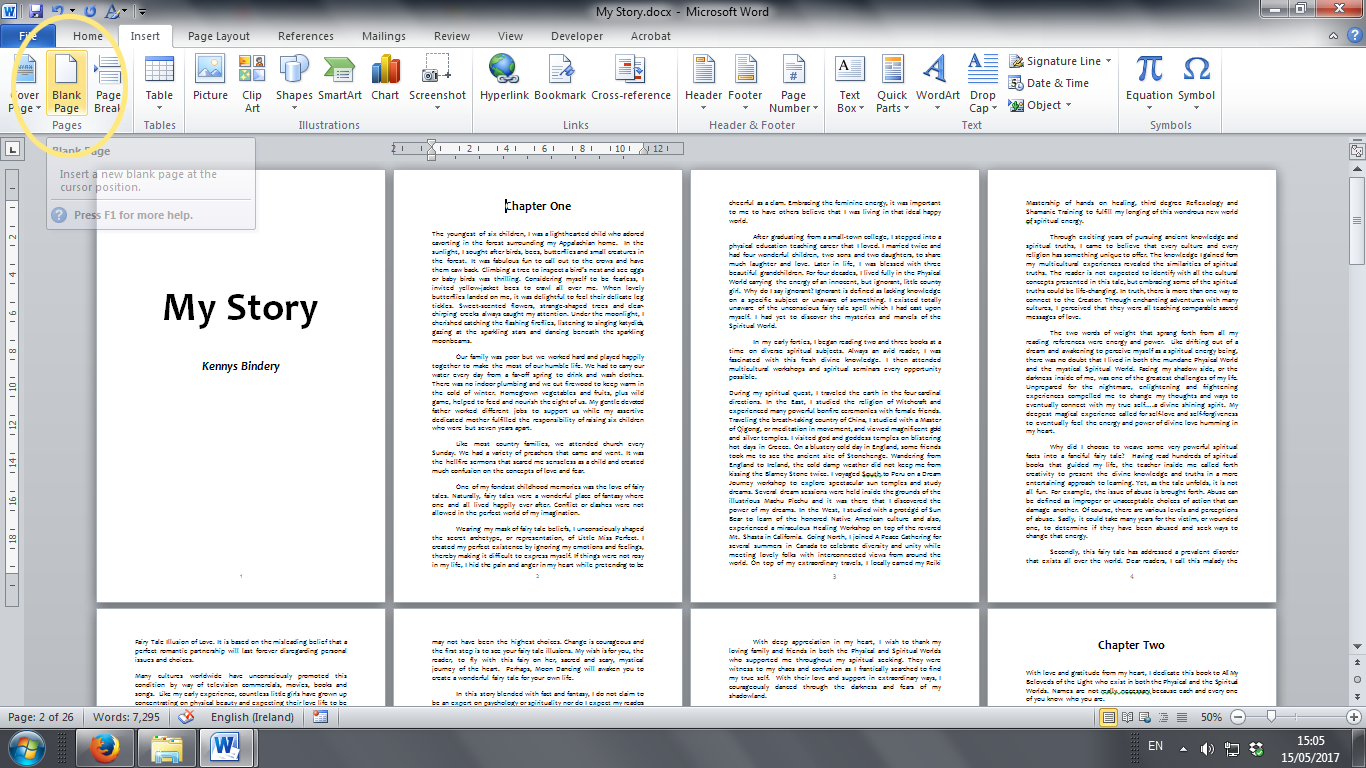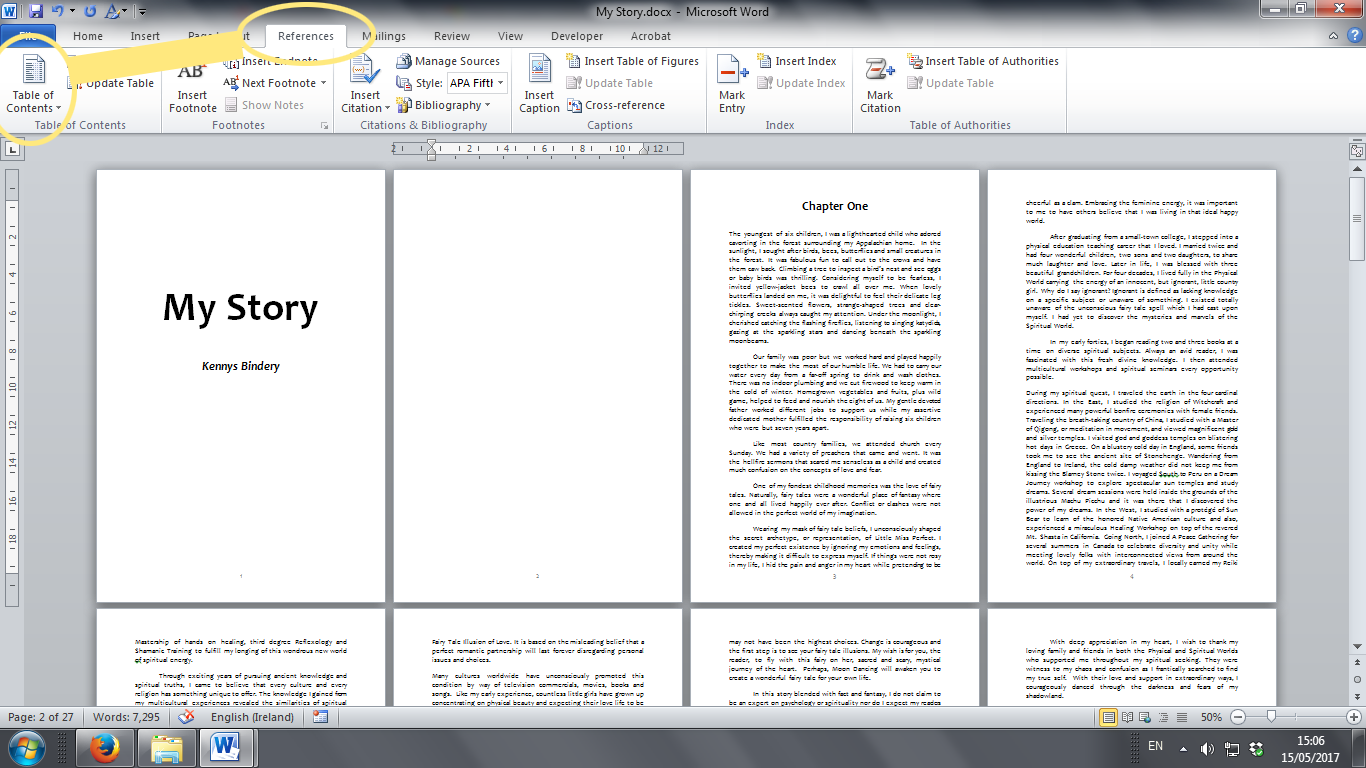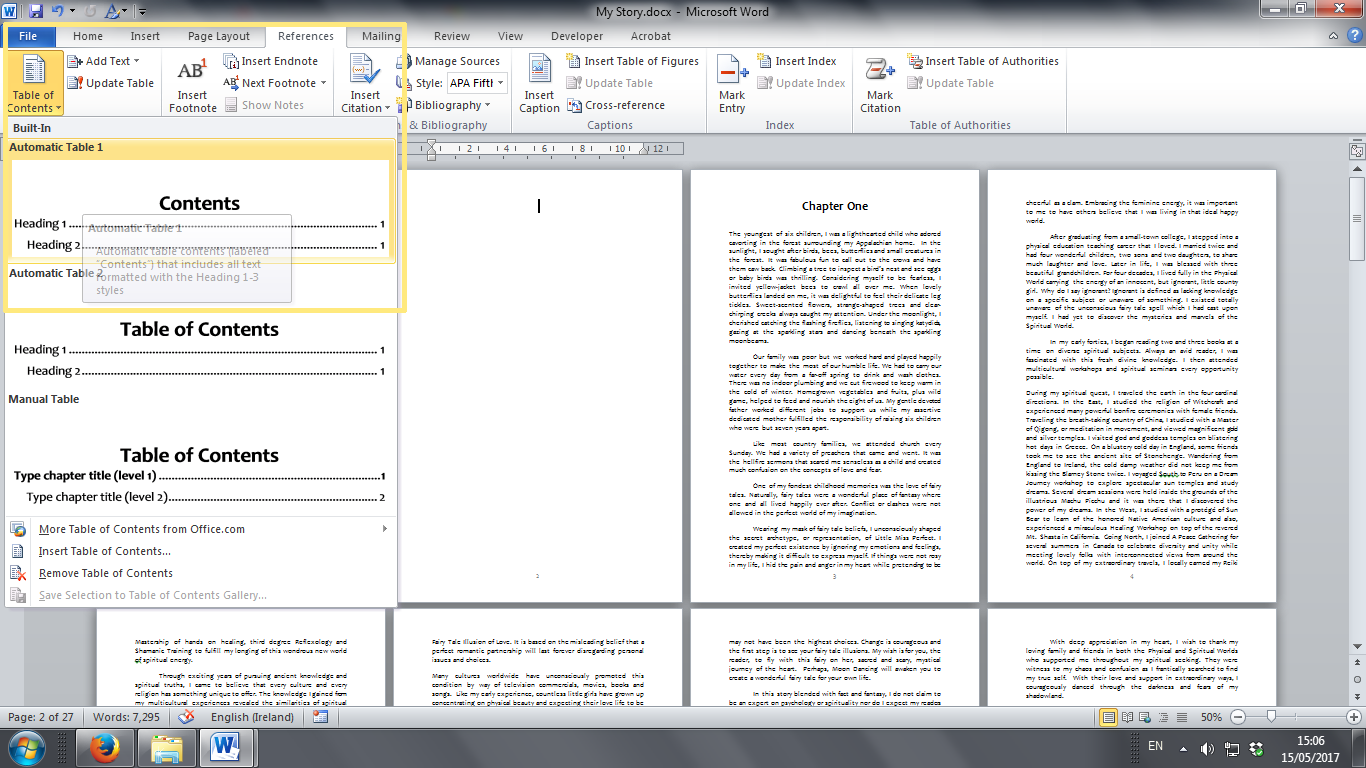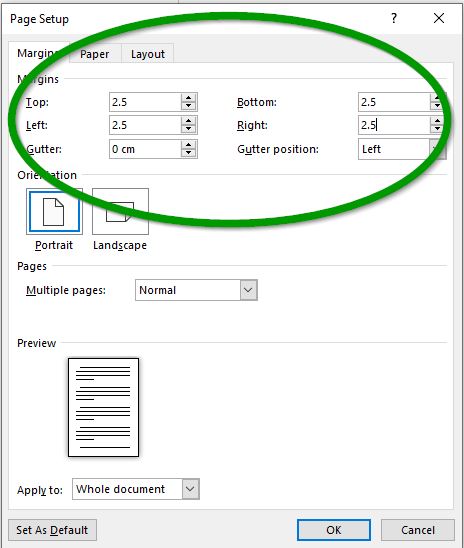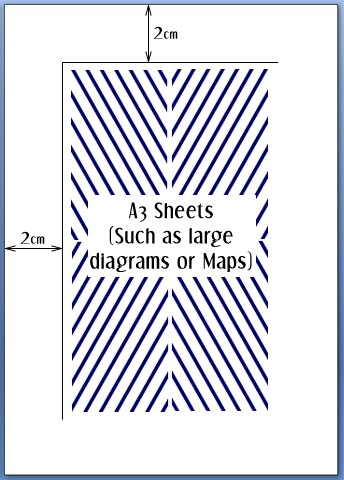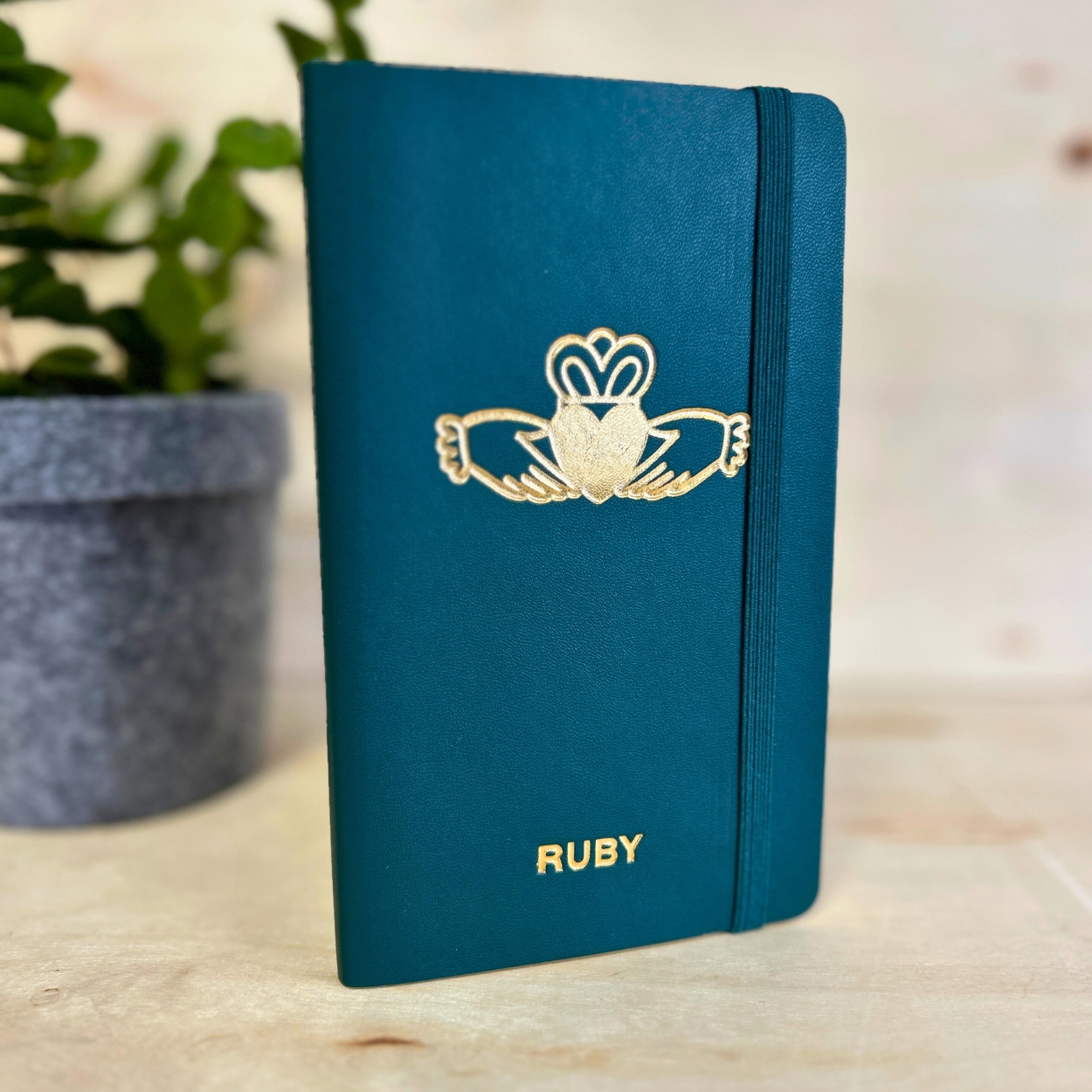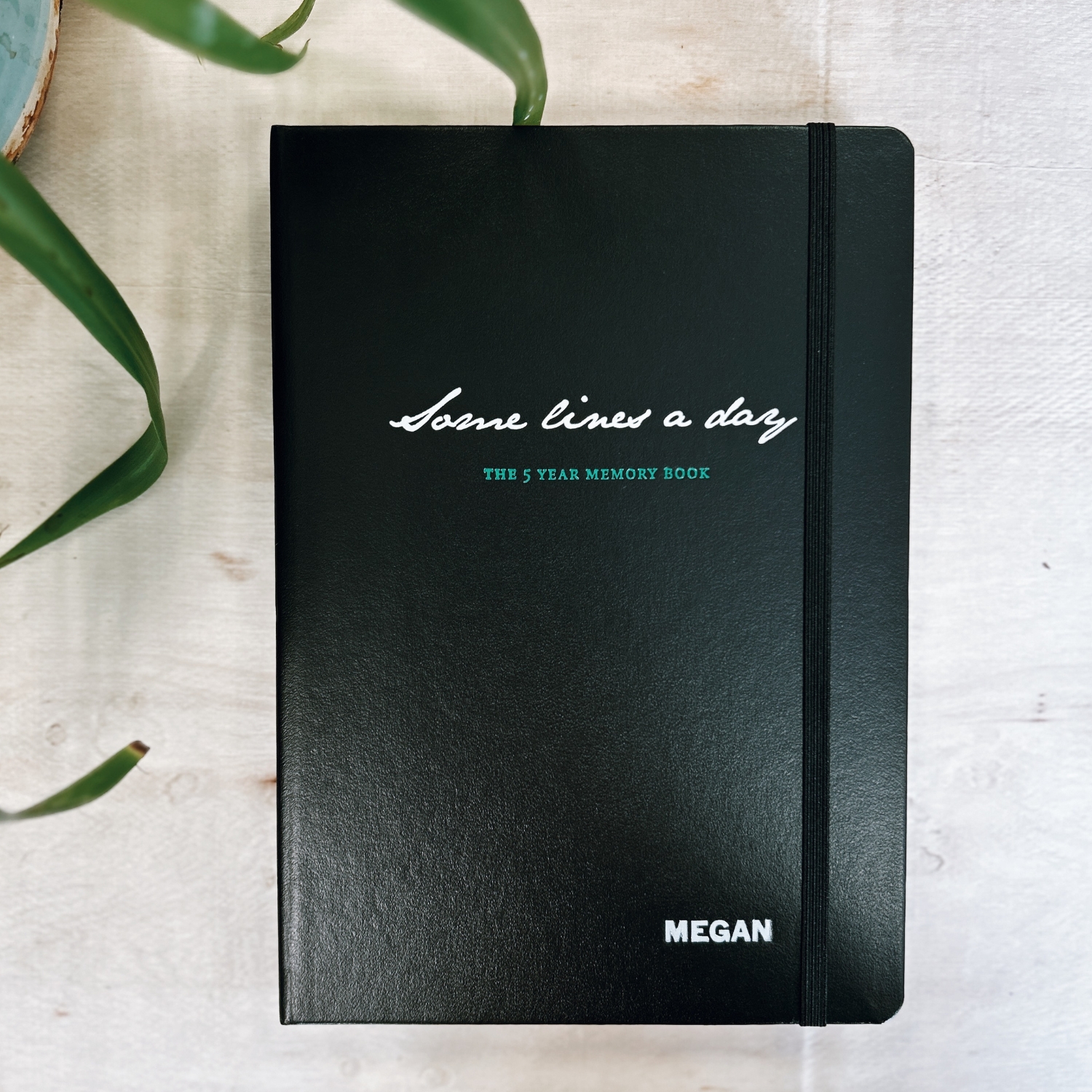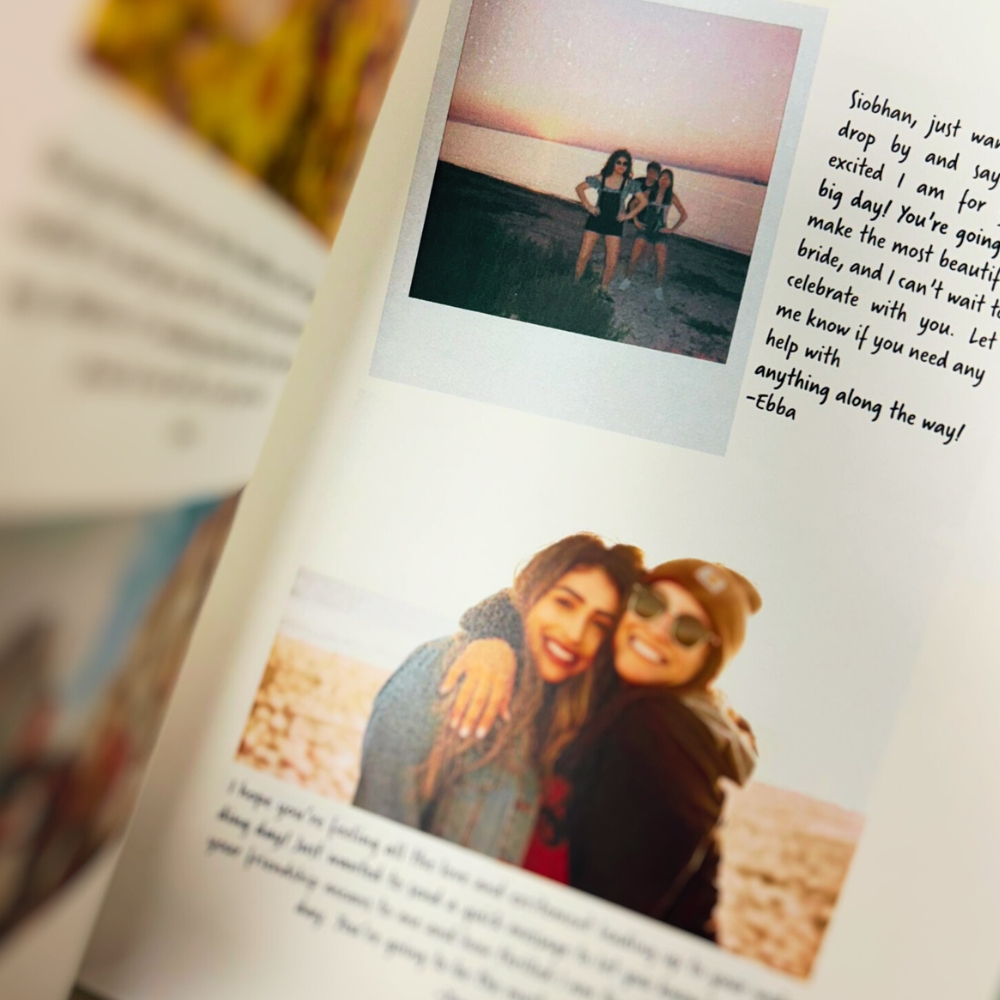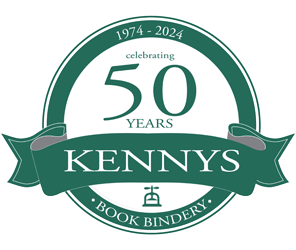Microsoft Office is one of the most popular office suites out there. Microsoft Word is our go-to program for formatting books. Learn these key features for efficiency and a consistent professional-looking document.
Here are 5 tips you need to know! Setup your document right at the start and the rest will be a breeze.
-
PAGE SIZE
Often forgotten about but make sure your page is set as A4, not US Letter, which can be default in some versions of Word.
To set your page size, from the top menu
Select "LAYOUT"
Select "SIZE"
Select "A4"
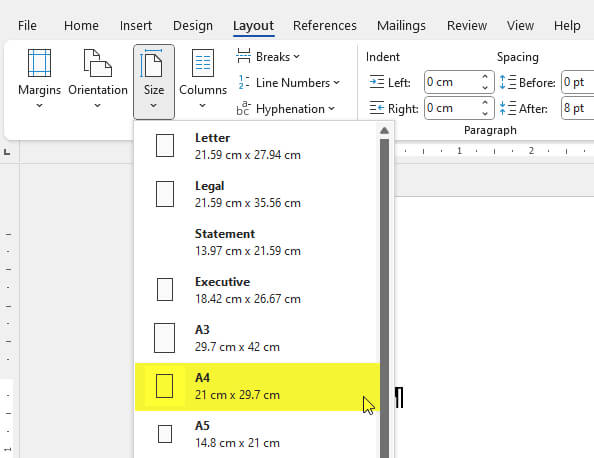
-
MARGINS
Margins are very important when it comes to binding. No margins = Text/images cut off in the binding process.
For single-sided printing, we recommend a margin of 3cm on the left side and 2.5 cm on the other three sides.
For double-sided printing, we recommend a margin of 2.5 cm on all four sides.
To set your page margin, from the top menu-
Select "PAGE LAYOUT"
Select "MARGINS"
Input "top, left, bottom and right" sizes as per requirements
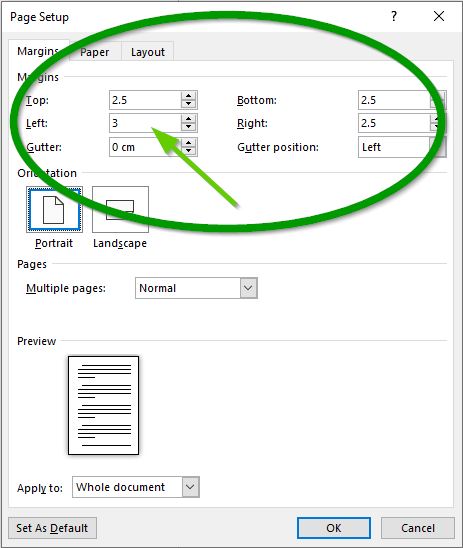
-
STYLES MENU
The styles menu is an absolute must for any document!
What are styles? Styles are pre-defined formatting that you can use repeatedly throughout your thesis.
Want all your headers/subheadings/paragraphs to be formatted the same, use the styles menu.
Also, if you use styles, it brings me to my next tip "Automatic TOC"
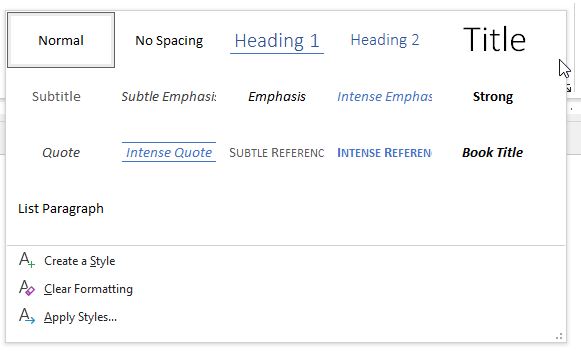
-
AUTOMATIC TABLE OF CONTENTS
If you used styles for your headings, you can now use the Automatic Table of Contents feature.
See our previous tip on how to create an AUTOMATIC TABLE OF CONTENTS
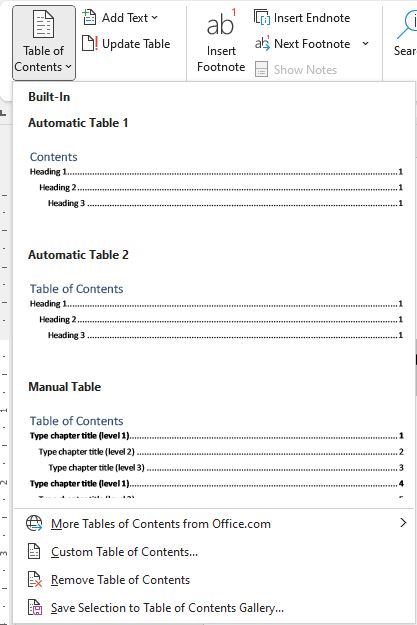
-
NUMBER PAGES DIFFERENTLY
Every thesis will require Roman Numerals for the title page/table of contents pages and Arabic numbers from chapter one onwards.
Here is a very useful guide from Microsoft on how to number pages differently
Add different page numbers or number formats to different sections